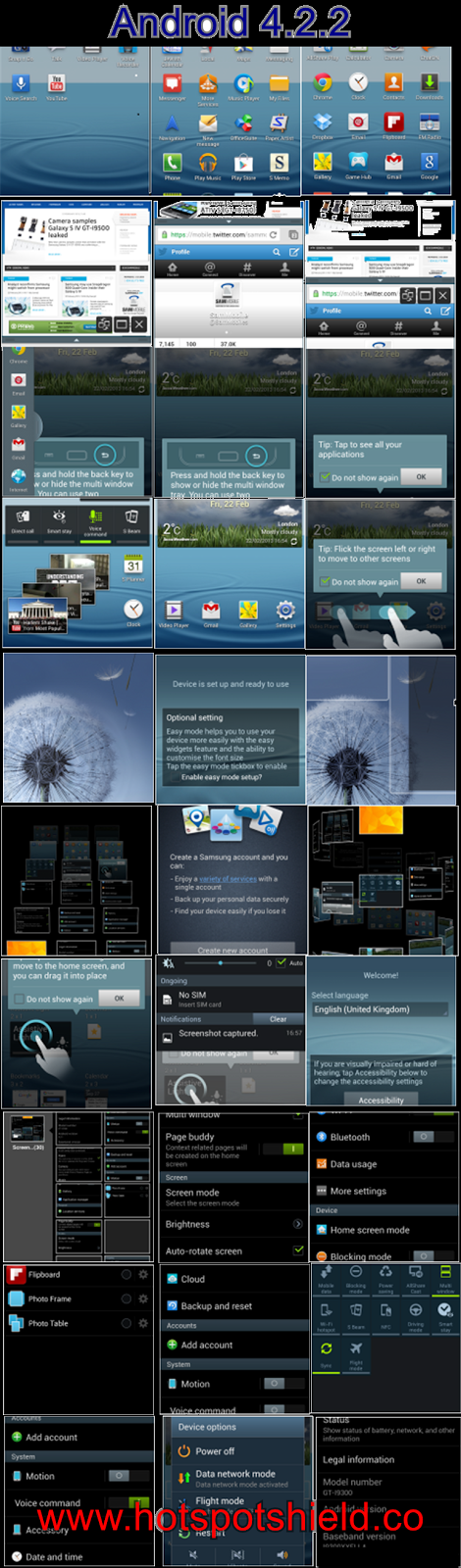It has grown into some sort of fashion among phone manufacturer these days to claim their flagship devices to the best and fastest performing gadgets on earth. The lavish specs of such devices sound good on paper and make users optimistic about lag-free and powerful performance. Unfortunately, most of the flagship smartphones from major Android OEMs fail in delivering that. I can say so at least on the basis of my personal experience with the devices I have owned in the past and the ones I have now.
It is really quite understandable why most devices fail to deliver and perform not as fast as touted by OEMs, especially in view of their mighty processors and GBs of RAM! Our device manufacturers might be blind to the lag issue but our intelligent Android community is adventurous enough to dig into things deeper and come up with a solution to enrich our mobile experience. XDA member stefan063 has discovered a very good and effective remedy to fix lag issue on LG’s current flagship device, the G2.
While most methods to solve lag issue on Android device demand root permission, the drill in discussion can be performed on any LG G2 on stock firmware whether it has root access or not. So, if you have been facing lag issue in general and in the camera app, the method described below can prove useful to you.
- Open your phone’s dial pad and type the following code: 3845#*<model number>#. For example, type-
- 3845#*800# (for At&T model)
- 3845#*801# (for T-Mobile variants)
- 3845#*802# (for European variants)
- 3845#*803# (for AT&T and Canadian variants)
- Doing this open the service menu of your phone. Scroll down to High temperature property settings and change the default value to ON.
- Now turn off your phone. Wait for about 15-20 seconds and then turn it on again.
- When your LG G2 boots up, you should experience smoother UI on it. Moreover, it will also solve the lag issue in the camera app. Enjoy!
In case any of the above codes do not work for you (it is reported not working on Verizon and AT&T variants), there is an alternative method to fix the lag. However, to do that you must have root access on your device. If you do not have a rooted phone, follow our easy rooting tutorial to do that.
- Download and install Trickster MOD Kernel Settings app from the Google Play Store.
- Launch the app and grant SuperUser permission when prompted.
- Slide the app page to the left till you see the Kernel Generals settings.
- Under the CPU Governor Control head and change its value from “demand” to“interactive”.
- Now reboot your devices and get ready to enjoy faster performance and better battery life on your LG G2. If you are having overheating issue on your phone, it should also be fix along with lag.
Did it work for you? Do not forget to share with us. Cheers!
Read Also:
Download Viber For Galaxy S3 , Download Viber For Galaxy S4 , Download Viber For Galaxy S2 , Downgrade Samsung Galaxy S3 , Downgrade Samsung Galaxy S4 , Downgrade Samsung Galaxy S2 , Downgrade Samsung Galaxy S3 , Downgrade Galaxy S3 , Downgrade Galaxy S4 , Downgrade
13 Hotspot shield , Hotspot Shield DOWNLOAD , DOWNLOAD HOTSPOT SHIELD , هوت سبوت شيلد , هوت سبوت , تحميل هوت سبوت , شيلد